Naming Convention Disclaimer: Throughout this Blog Post, I will refer to Marketing Cloud Account Engagement, formerly known as Pardot, as MCAE.
In this post, I'll present a solution for setting up a prospect sync process that allows you to define criteria-based rules for which prospects should be transferred from Salesforce to MCAE and which shouldn't.
Suppose you've done an MCAE implementation in the past or are using the tool every day. In that case, there's a 99,97% chance that you stumbled across the topic of synchronizing prospect data between MCAE and Salesforce.
First, let's get familiar with the different areas of data synchronization:
1. Initial data sync
Make Salesforce records (Contacts/Leads) available to MCAE for the first time. I will entirely focus on the sync direction from Salesforce to MCAE. MCAE to Salesforce is another topic. The initial data sync can be divided further into two sub-areas:
Initial Data Migration
At the end of your MCAE implementation, you want to initially add your communications-relevant records to MCAE so you can send them mass emails or add them to journeys.
Post Data Migration
That process determines if new Leads or Contacts (created after the initial data migration) will be automatically or manually added to MCAE.
2. Constant data sync
Then, constant data sync takes over to keep the records up-to-date if changes occur in either of the systems.
You can steer the sync priority for each Prospect field in MCAE to define which system should be the leading data source of truth (MCAE, Salesforce, or Dynamic - the latest change will be applied to the other system).
One crucial question is: Which records will and should be available in MCAE?
Initially, your MCAE database is empty. There is no single prospect record in the system.
Every prospect captured by MCAE (via Form or Form Handler) will be added to your MCAE database.
Now, what about records created in Salesforce?
This is like an "all-or-nothing" setting. In your Connector Settings, you can either enable "Automatically create prospects in Pardot if they are created as a Lead or Contact in Salesforce" or leave it disabled.
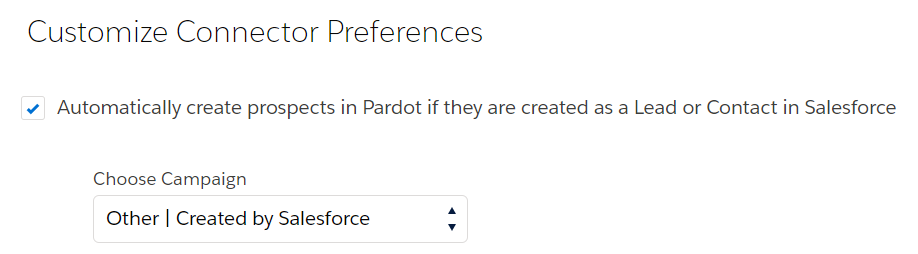
Having this disabled means manually importing your relevant new Leads and Contacts.
This becomes a recurring task, and your admin needs to do it daily or weekly. So, in the long run, it's really time-consuming, thus expensive, and redundant work.
Having this setting enabled, on the other hand, means that every new Lead or Contact will be automatically synced to MCAE.
This option also has drawbacks. First of all, it's a pricing question. MCAE has a scaling pricing structure with "10k packages." These packages include database space for 10,000 Prospects. If you surpass 10,000 records, you need to purchase a new 10k package. Once you surpass 20,000 records, you need to purchase a new one, and so on.
It might be a bad choice to sync all records, not only from a pricing perspective but also from a database perspective. There might be many Leads or Contacts to whom you never send communications. So, you shouldn't dump them into your MCAE database. Otherwise, your system becomes slower, and queries and actions take longer, to name a few disadvantages of unnecessary records.
That's also where many MCAE users and admins wish to have more flexibility in deciding which records should be transferred to MCAE and all of it automatically. It's not black or white, on or off. We need to be able to define criteria on which Leads and Contacts should be synced from Salesforce to MCAE.
Great news! There's a way to achieve this flexibility, and it's way more powerful than you can imagine. You can utilize all Salesforce data to define your criteria, no matter how nested or complex.
The solution: MCAE Sync with Campaign Audience Builder
It's really easy! Here's a quick overview of the steps.
- Keep the "Automatically create prospects" option disabled in the MCAE sync setup.
- Define as many audiences with your sync-relevant filter criteria as you like.
- Sync these audiences with your preferred Pardot List(s).
- And that's it. Salesforce will automatically sync all new records that match the criteria to MCAE.
This can be used for both Initial Data Migration and Post-Data Migration Sync. Say goodbye to manual CSV imports to MCAE!
How to set up criteria-based record sync between Salesforce and MCAE
Let's create a quick example to showcase the criteria-based sync. We want to automatically sync all Contacts with an email address related to an Account of Type Customer that has a Closed Won Opp with a specific Opp Product.
1. The Audience
First, we must create an audience covering all the defined criteria. So, within Salesforce, we navigate to Campaign Audience Builder and create a new Contact Audience.
We also added the following Contact criteria: Account Engagement Created Date > Is Empty > True. That way, we only sync new records that aren't yet available in MCAE.
To learn more about building audiences and all the powerful segmentation features, click here.
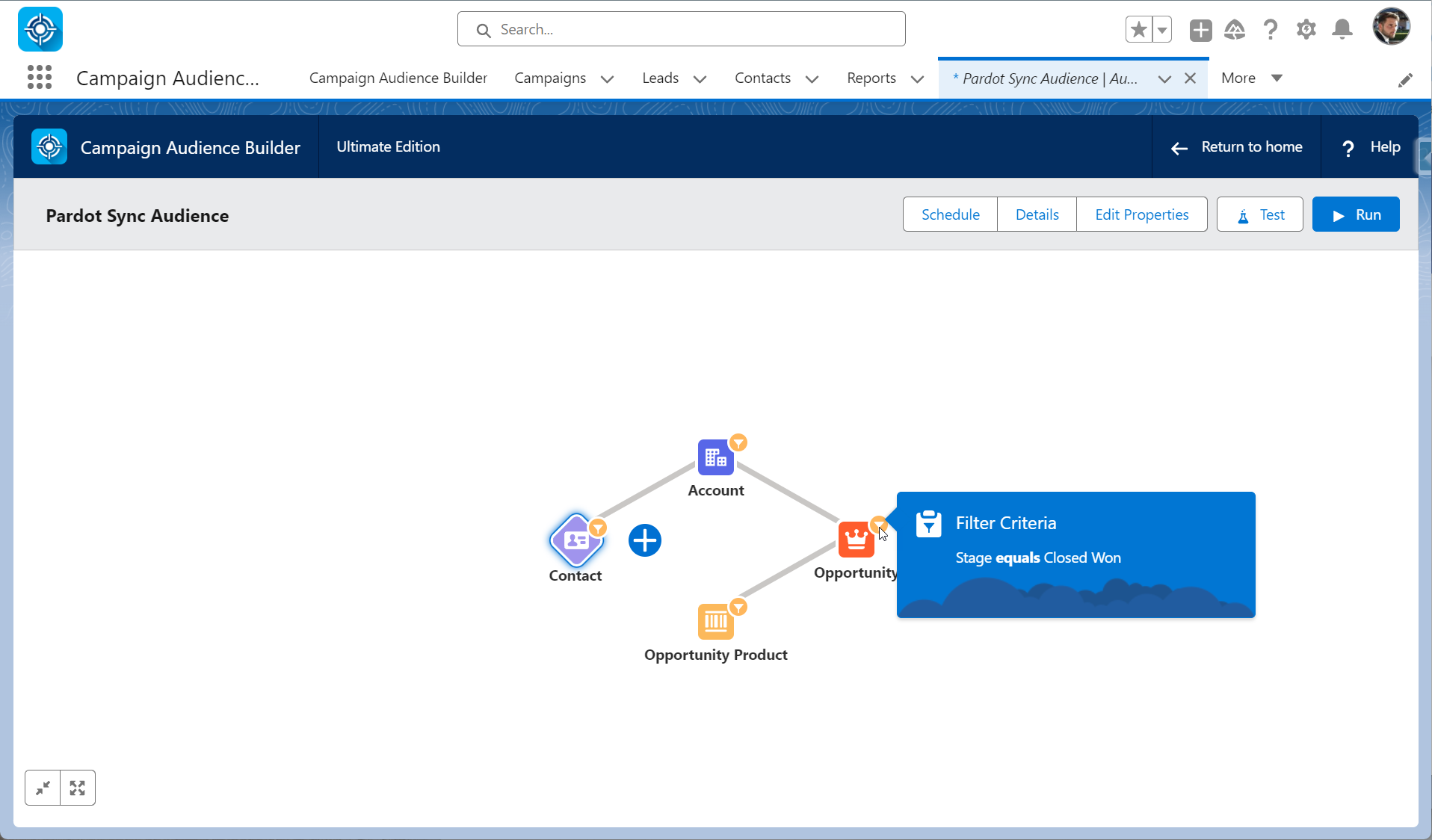
2. The Sync Setup
First, select a Pardot List.
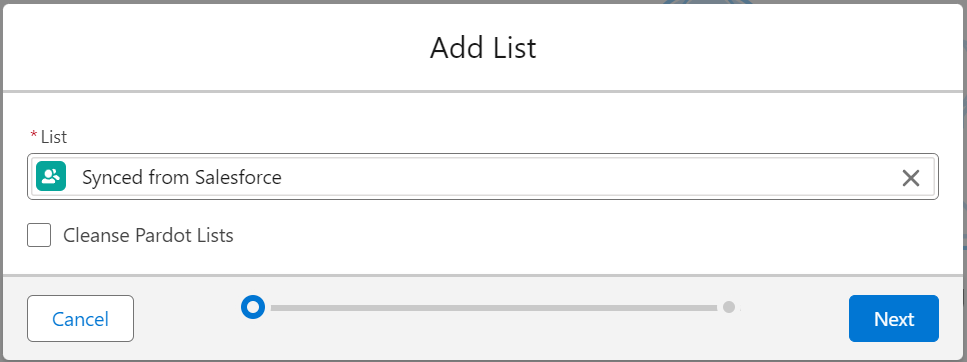
Then, choose your audience(s) from step 1.
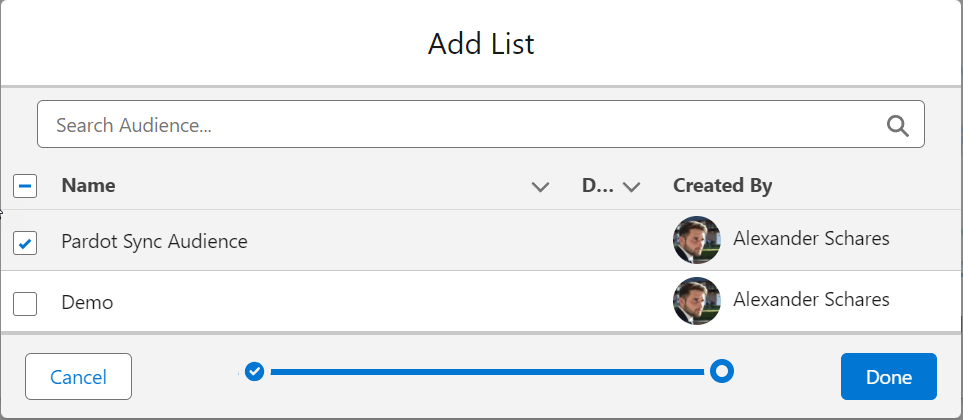
Hit Done to finish the setup. Your Audience is successfully synced, and from now on, we will add new Prospects matching the defined criteria to MCAE and the selected List.
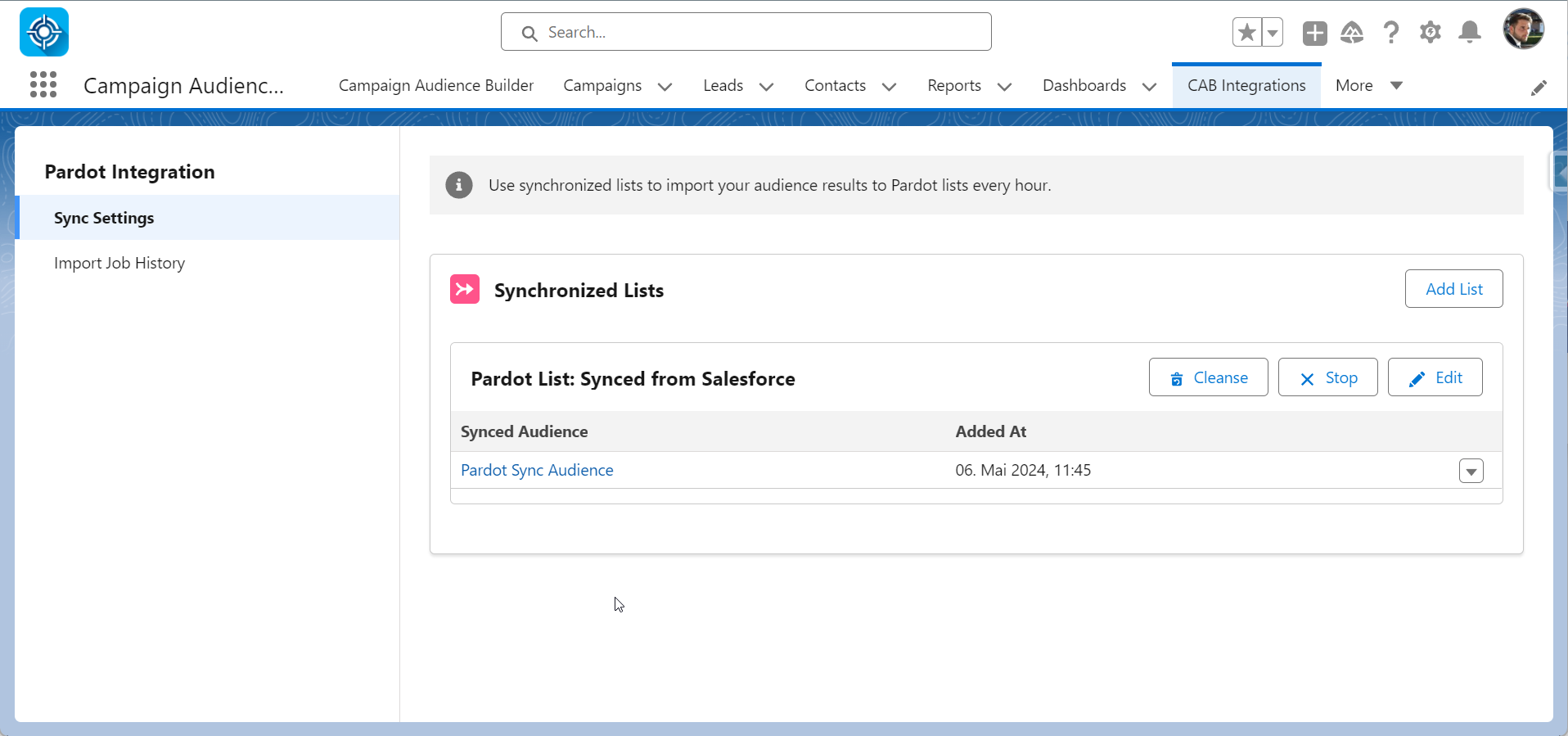
Conclusion
We, MCAE users and admins, can finally decide which records should be synced from Salesforce to MCAE. After the setup, it runs fully automatic; no more manual actions are needed.
Campaign Audience Builder is the perfect addition for every company working with Marketing Cloud Account Engagement (Pardot). It gives you full segmentation power for your audiences and allows you to fine-tune your sync behavior.










.png)
.png)
.png)

.png)
.png)

.png)


