Table of Contents
- 1. A quick overview of list view segmentation
- 2. Add Campaign Members from standard and custom reports
- 3. Which data can be accessed for more complex filtering?
- 4. Keep your campaign member lists up-to-date automatically
- 5. Data volume limits (50k records)
- 6. Campaign cleansing - criteria-based data clean-up
- 7. Conclusion
When it comes to segmentation in Salesforce, the default tools are list views and reports. Your goal is to select or filter lists of people (Leads and Contacts) and add them to your Campaigns as Campaign Members.
A quick overview of list view segmentation
I won’t dive deep into list views in this article, because it’s the most limited way of segmentation. But here’s a quick summary of what you can do with them:
- You can create a new list view or access an existing one on the Lead and the Contact overview. That way you can filter your lists based on criteria stored on that object (Lead or Contact). If you’re interested in related information, that is not directly stored on the record itself, you cannot filter on it. For information stored on a parent record, like the Account of a Contact you could use formula fields, but that blows up your data base where it’s not needed.
- You can then select the records by checking the checkboxes. Here comes the first huge limitation: You can only select up to 200 records at once. If you want to select more, you have to manually repeat this step. That limitation already shows that segmentation on list views is only usable for some quick manual tasks.
- To finish the segmentation you click “Add To Campaign” and select which campaign you want to add your selection to. And that’s it.

The Report Builder is the most powerful standard tool of Salesforce Core for segmentation, but also comes with a lot of limitations and bottlenecks. In the next chapters I’m going to highlight the segmentation possibilities of the Report Builder and in comparison show you the features of Campaign Audience Builder. These allow you to leave all limitations behind and be faster and more efficient so you don’t waste valuable time on segmentation.
Add campaign members from standard and custom reports
This feature is only unlocked for specific report types. To add members to campaigns from custom reports, the report’s primary object must be a lead, contact, or person account. For some standard reports there are exceptions like the “Contacts & Accounts”, which is basically a report type: Accounts with Contact, but you still can add the results to campaigns.
So if you’re interested in building reports that allow you to add the results to campaigns, you always need to start on these primary objects.
This limits you in terms of data accessibility which brings us to one of the biggest limitations.
Which data can be accessed for more complex filtering?
Let’s make up a simple example to see some of the limits in action. User Request: Give me all Contacts of Accounts that have either an Active Contract or an open Opportunity related to it.
Report Types only allow you to go top-down from a database perspective (and only 4 levels deep, e.g. Accounts with Opps with Opp Products). And as we have to start with the primary object: Contact in this example to being able to add the results to a campaign, there is no report type that allows us to cover this rather simple request.
We would need a report type like: Accounts with Contacts AND with Opps AND with Contracts. You cannot cover such a report type and additionally Contact must’ve been the primary object as well, so you’re able to add the results to a campaign.

In contrary, with Campaign Audience Builer you can easily do this (see image above).
Another powerful report feature is the Cross-Filter. Unfortunately, cross-filters are only available for the primary object of your report type. Otherwise we could for example utilize the report: “Contacts & Accounts” and build cross filters for Accounts with Opps and Accounts with Contracts trying to solve our example request. In addition to that, when you want more complex filters on the cross filter, you’re limited to the AND-logic. You cannot use the OR-logic or build a custom logic in cross filters.
With Campaign Audience Builder, none of these limits is an issue, as you can build your audiences with no limitations at all. You can build complex cross object filters and you can filter on multiple related records/objects parallely, just to highlight a few of these key parts that are covered.
Keep your campaign member lists up-to-date manually
Even when you can build simple segments using the report builder, one time-consuming, manual tasks remains. And this is keeping your campaigns up-to-date. I’ve spoken to many Salesforce users that spend many hours each month just for opening and running reports to then manually add the results to campaigns. Even though the report itself doesn’t change. Unfortunately, in Salesforce standard there’s no tool to do this automatically.
That’s where the Scheduling feature of Campaign Audience Builder comes in handy. You can simply create your audiences and then set up schedules, so that they are executed automatically in the defined time intervall and added to the target campaign. No more manual work needed once it’s set up.
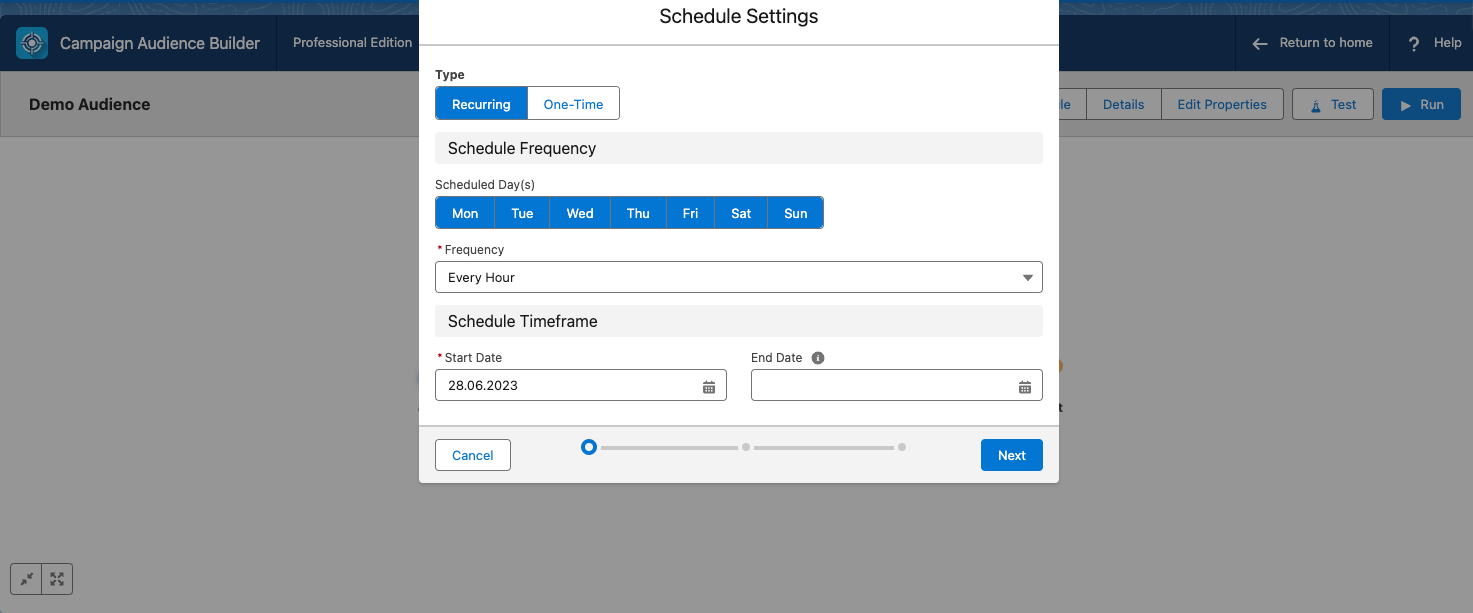
Data volume limit (50.000 records)
When it comes to large data volume orgs and big audiences, report builder hits it’s limit quite fast. And this limit is that you can only add up to 50.000 results with your reports to a campaign. For clients with larger audiences resulting in hundreds of thousands of audience members, or even millions, you cannot use the tool.
Campaign Audience Builder on the other hand can manage larger data volumes. Once the performance threshold is hit the tool will switch to the asynchronous execution and finishes the process in the background and informs the user once it’s done.
Campaign Cleansing - Criteria-Based Data Clean-Up
A common challenge in terms of data quality on a campaign member level is removing campaign members that don’t match a certain criteria anymore. This is comparable to dynamic lists in Pardot. Unfortunately, there’s not standard tool in Salesforce that allows to do so.
With Campaign Audience Builder we bring in this feature to make the life of our Salesforce users easier. You can opt to use the Campaign cleansing on an audience. That means that all Campaign Members that don’t match the criteria of that audience will be removed. You can also limit this by only cleansing campaign members that were added by that audience. That’s useful, if for example your sales managers added some priority contacts manually to the campaign, that you don’t want to override. And in addition to that, you can also define campaign member statusses that should not be cleansed, for example someone that already replied, or registered for your event.
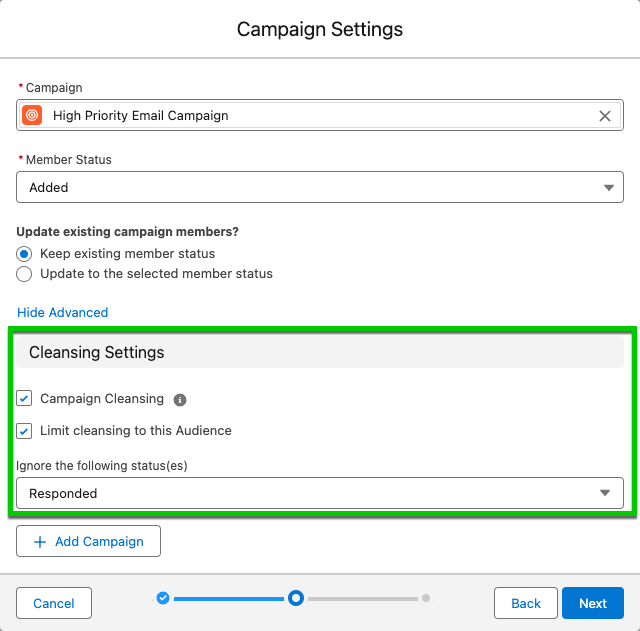
Conclusion
As a conclusion, neither list views nor the Salesforce report builder are tools optimized for audience segmentation in Salesforce. They shine in other disciplines what they are really made for. But when it comes to reliable segmentation in Salesforce core without any limitations and to save much valuable time in future, we recommend using Campaign Audience Builder to make the most out of your sales and marketing initiatives.










.png)
.png)
.png)

.png)
.png)

.png)


